The Unmatched Full-Text Resource for
Art and Architecture Research
This art
research database covers a broad range of subjects from fine,
decorative and commercial art, to various areas of architecture and
architectural design. It features full-text articles, indexing and
abstracts for an array of journals, books and more. Providing
over 600 full-text journals, more than 220 full-text books, and a collection of
over 63,0000 images, it is designed for use by a diverse audience, including
art scholars, artists, designers, students and general researchers.
Content Includes:
·
More
than 760 full-text journals
·
More
than 220 full-text books
·
Detailed
indexing and abstracts for many leading academic journals, magazines and trade
publications
·
A collection
of over 63,000 images provided by Picture Desk and other sources
·
Strong
international coverage, including periodicals published in French, Italian,
German, Spanish and Dutch
·
Art
reproduction records. Coverage
dating back to 1928
 Subjects
Include:
Subjects
Include:
·
Advertising
art Antiques
Archaeology
·
Architecture
and architectural history
·
Art
history Contemporary
art
·
Costume
design
Crafts
·
Decorative
arts Folk
art
·
Graphic
arts Industrial
design
·
Interior
design
Landscape
architecture
·
Motion
pictures Museology
·
Non-western
art Painting
·
Photography Pottery
·
Printmaking Sculpture
·
Television Textiles
Video
Finding Journal
Articles through ArtSource
Start by thinking
about what you want to search for and coming up with some keywords and phrases to describe it. Then
simply enter your terms in the search boxes at the top of the
screen and click search to get a list of
results.
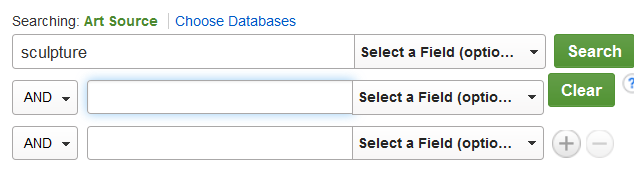 If you want to use
more than one row then you must remember to pick from the AND drop down menu to the left of
the search boxes. This gives you the choice of AND, OR, and NOT.
If you want to use
more than one row then you must remember to pick from the AND drop down menu to the left of
the search boxes. This gives you the choice of AND, OR, and NOT.- AND – narrows down the results. All
connected terms must be included in the results.
- OR – broadens out the results. Either
connected term can be included in the results.
- NOT – narrows down the results. The
second term must be excluded from the results.
Of course you can
also type the connecting words e.g. "AND" directly into the search
box.
Finally if you would
like to look for a phrase make sure to include
it in "quotation
marks" as this will ensure
the terms appear together rather than being split up. For example:
The Select a field drop down menu has
several options. The default i.e. Select a Field
(optional) covers all the main
record fields and is the best option to pick but if you
want to you can use options like title and abstract. For example:
To find out
more about picking your search terms, using the search techniques and creating
a search strategy see the search strategy section.
Narrowing Down your Search
Once you have done
your initial search you can then use the options on the left of the screen
under Refine Results to narrow down your
search.
You may wish to slide across the
bar under Publication Date to limit your results
to those from a particular time period.
Further down this
section you may find options to narrow your search by:
- source (type of material)
- subjects
- publisher
- language
PICTURE 6
Please note that a
limit once applied stays in place until you click to remove it.
Getting the Full Text
After doing a search you are taken to the results page and on the main
results page for each article you are told:
Article title, Authors, Journal name, Date, Volume and
issue, Page numbers, Start of an abstract (description of the article),
Subjects
And to find out more about any article you can click on
the title to go to a more detailed record.
When you find an article that looks useful the first
thing to check for is a full text link such as a PDF full text link or a HTML full text link:
If available simply click to open the article and once
the article is open you can then choose to download, print or email the
article.
If the article you require does not have either of these
options it is not available in full text on Art Source. However, it may
be available in print form, please check the Library’s Journal Page for a full
listing of Journals we take and what the holdings are. Alternatively please ask
at the Library Counter or email us at library@pca.ac.uk and we will do our best to locate a copy for you.
To access ArtSource, go to the Library Website and click on the E-Resources Tab at the top of the page, and select Databases available through the Library.
Page down until to come to the link for ArtSource.
Click on the Link
You will then be presented with the ArtSource Search Screen and you can start your search.
HAPPY SEARCHING
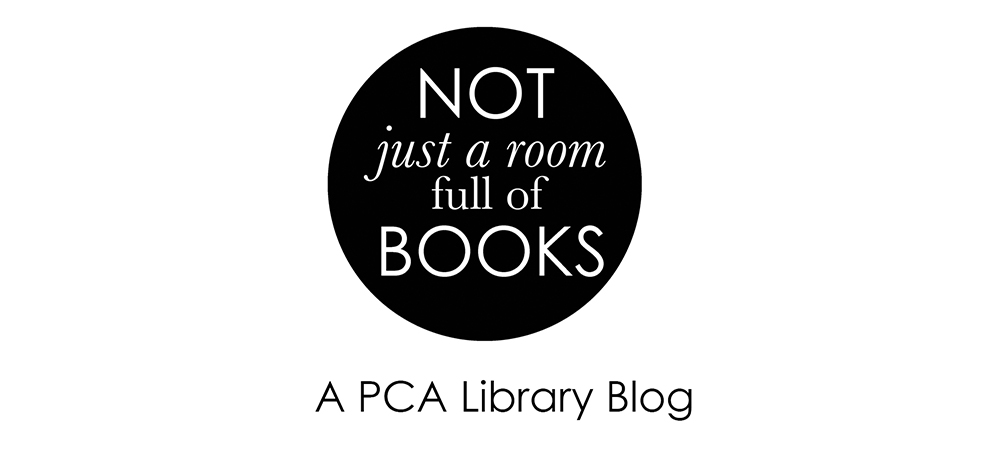










No comments:
Post a Comment